Citrix Workspace App Setup (iOS)
Requirement: Citrix Workspace App Software
Launch your app store from your IOS device and search for Citrix Workspace
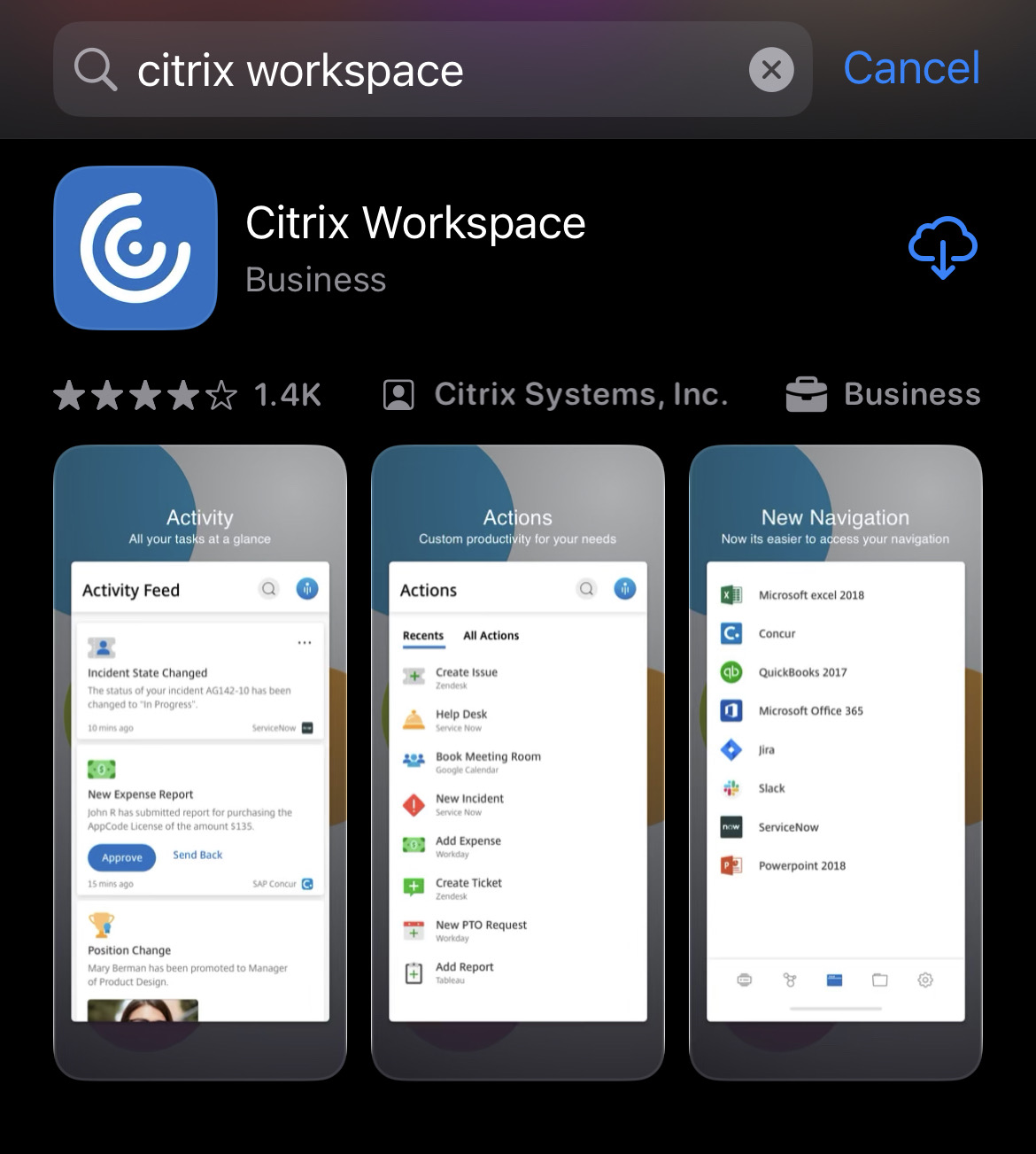
Configuration
Getting Started:
- Sign In:Enter Fidelity Email
- Click Next
- Enter the Passwrod and Click Sign in
- Approve the MFA
- Stay Signed in? Click Yes
Open Citrix Workspace
Tap Get Started and Enter the URL "https://hvd.fidelity.com"
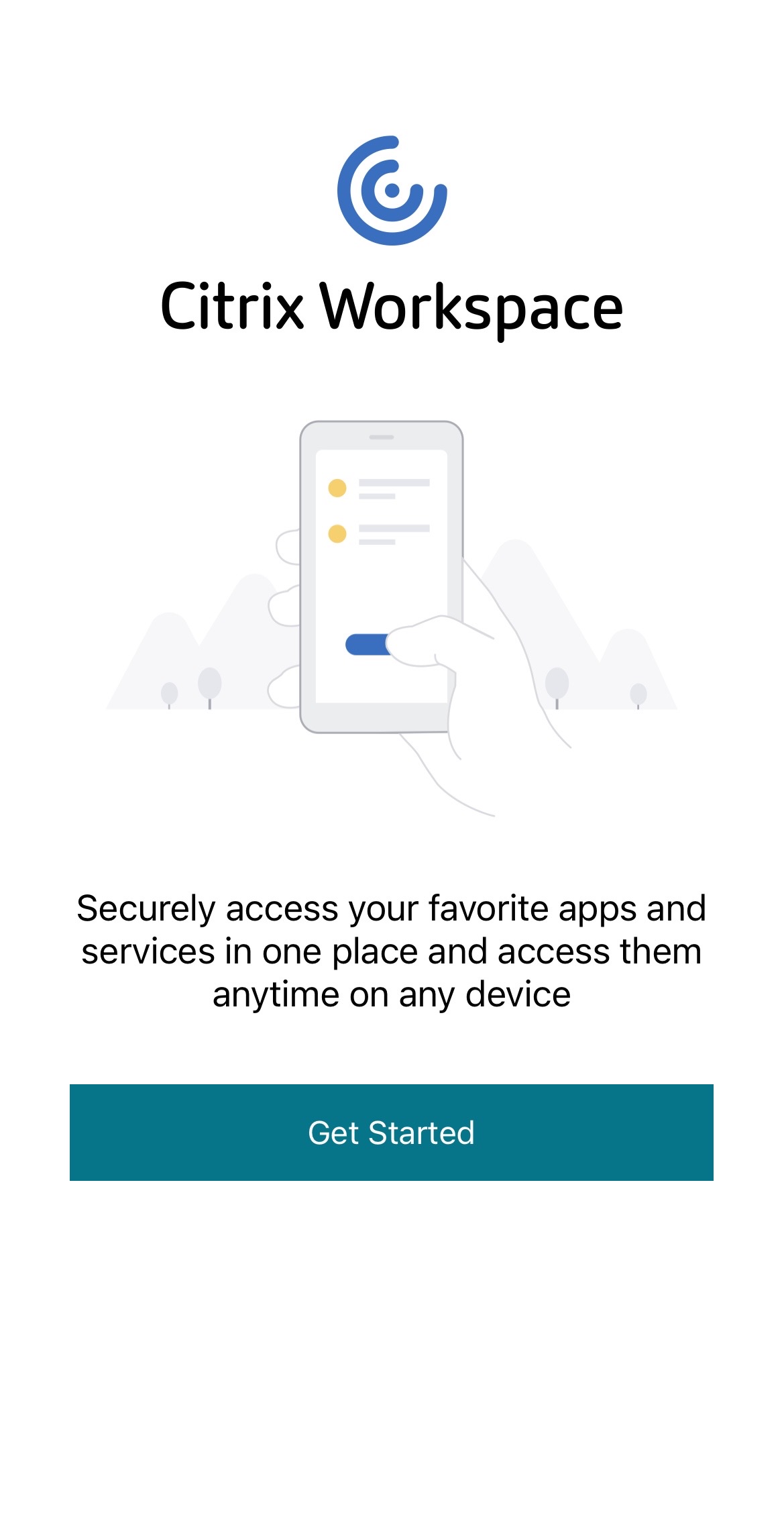
Tap Continue
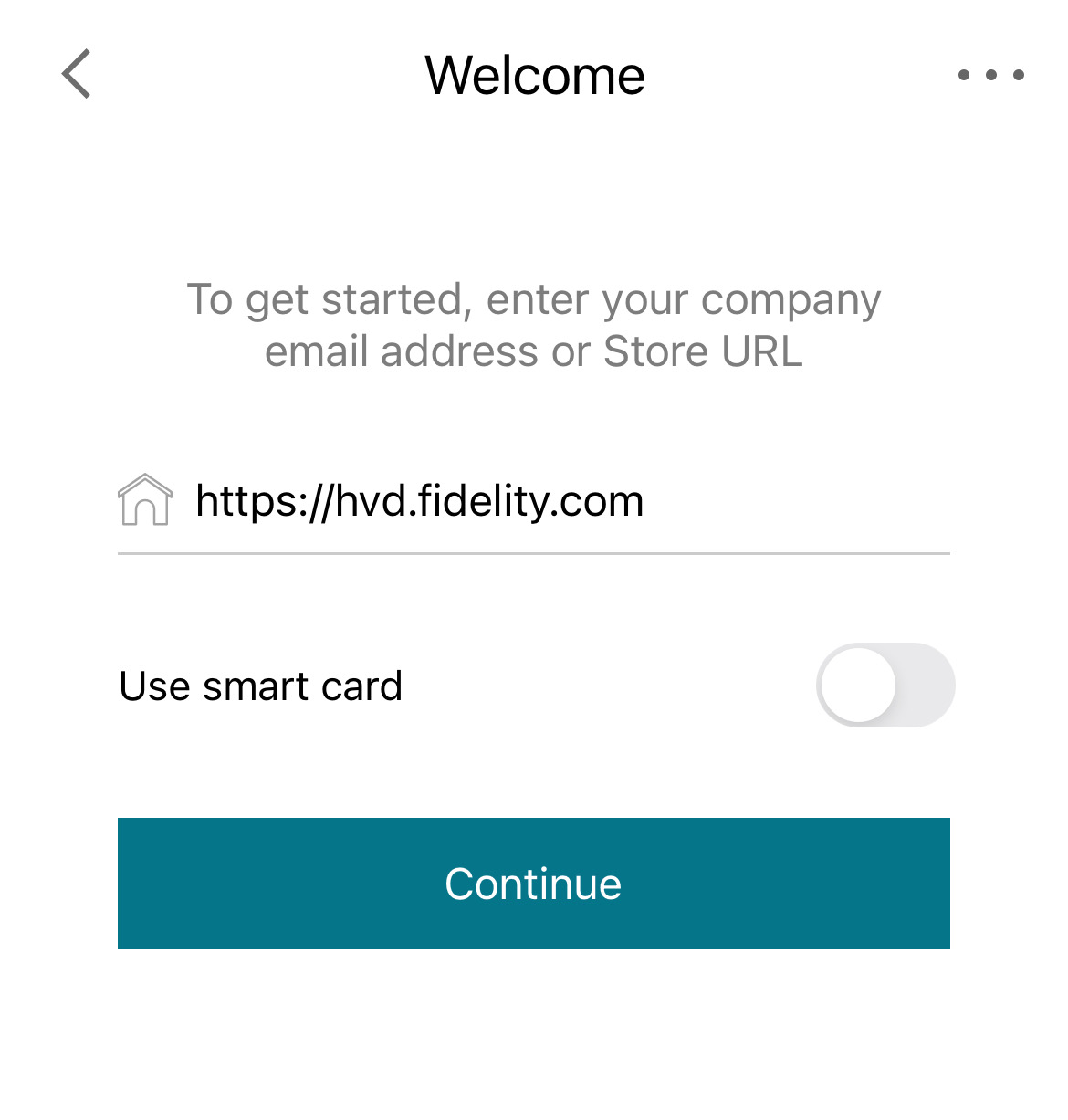
Tap Manual Setup
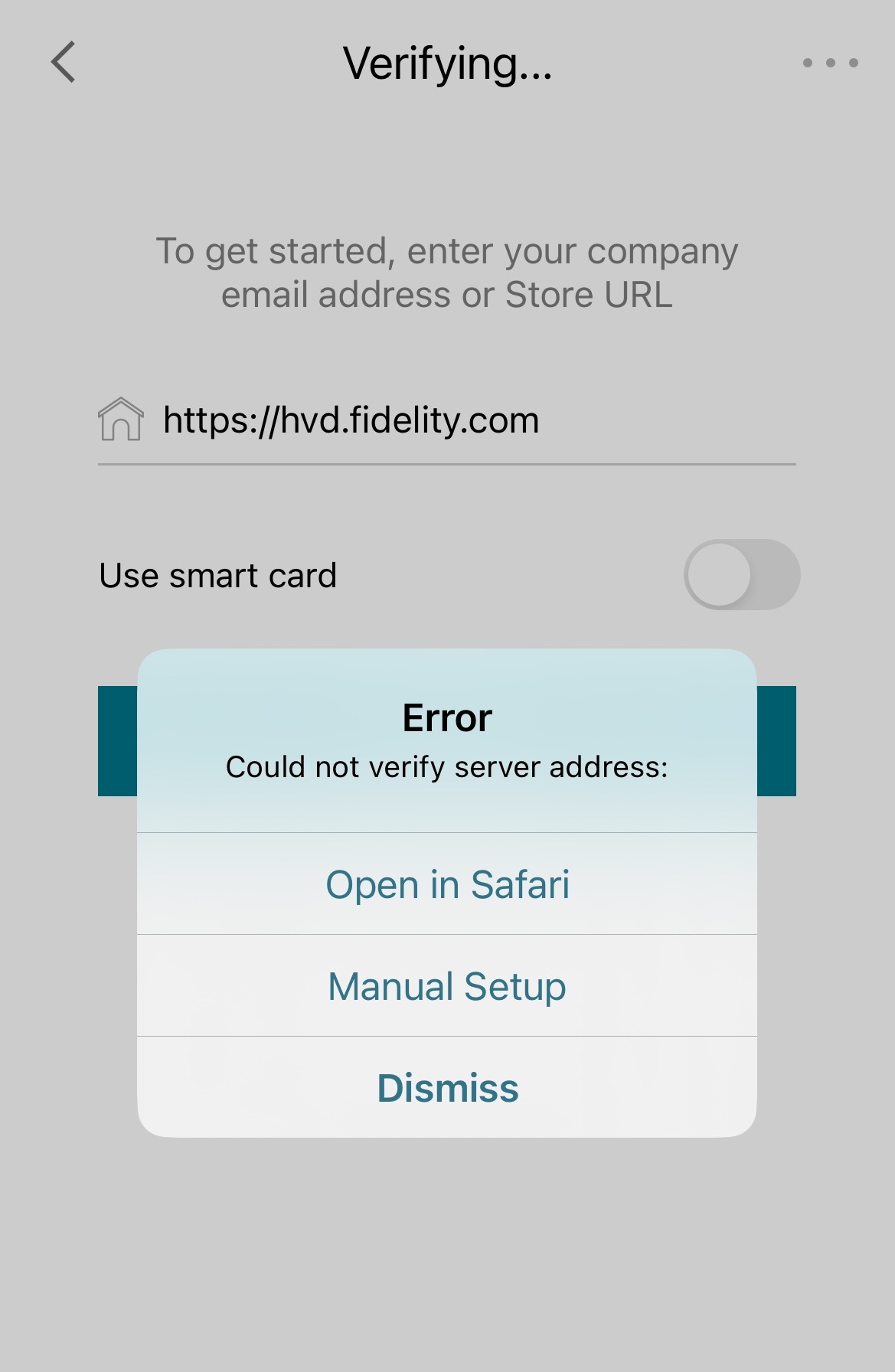
Enter description and Web interface selected and save
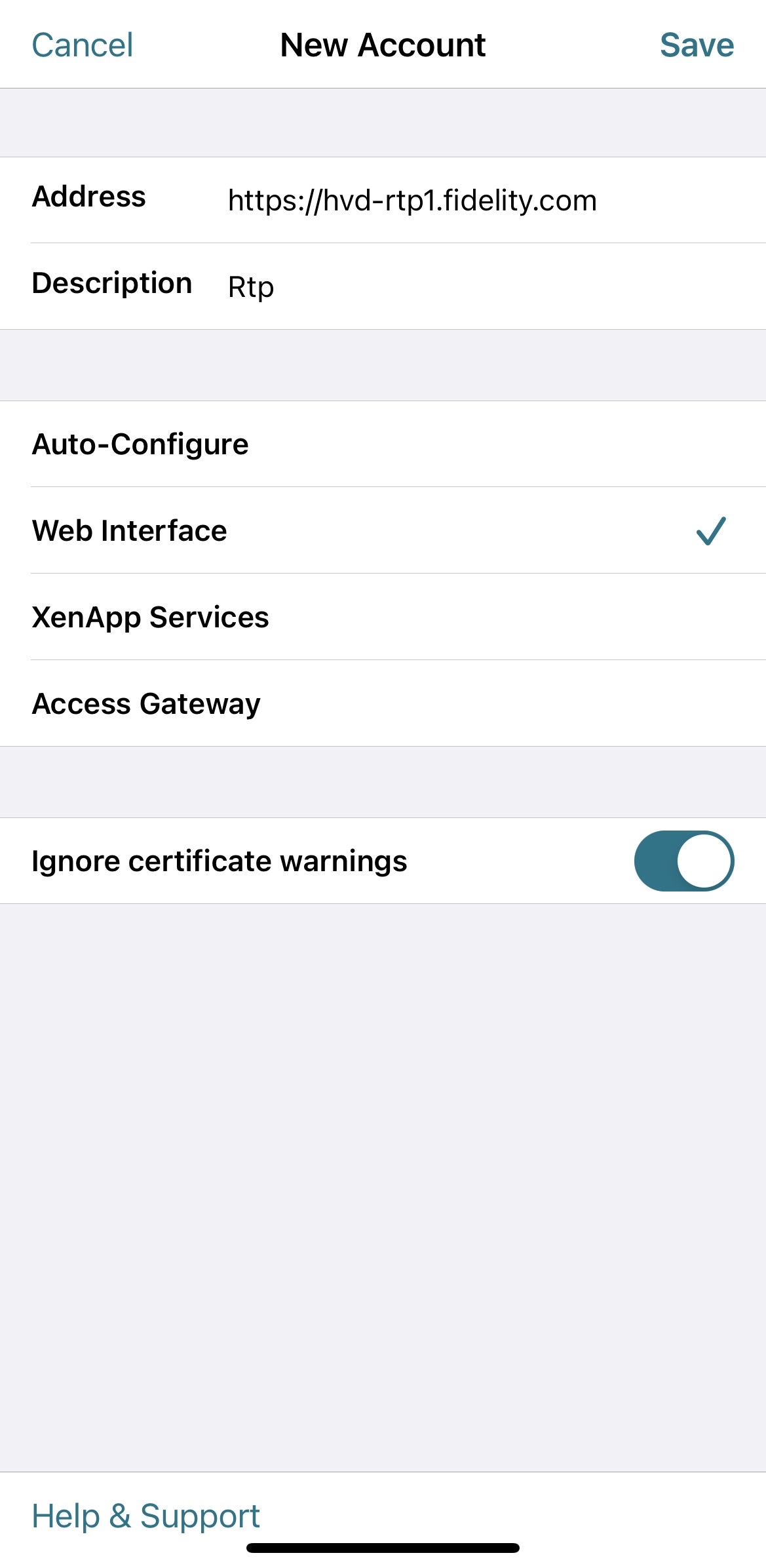
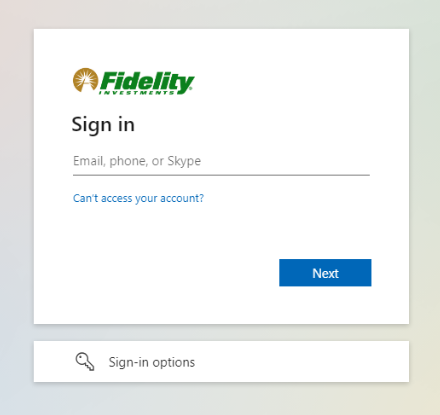
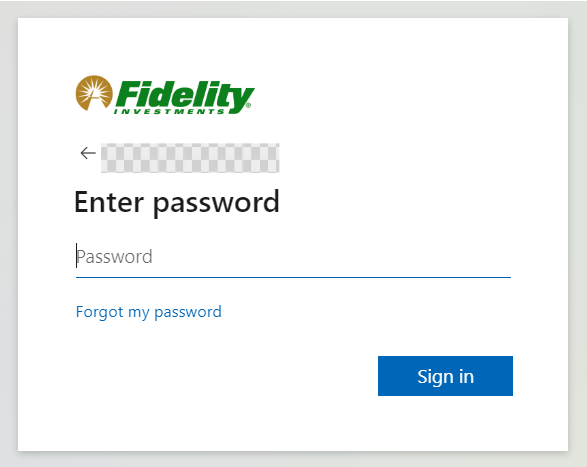
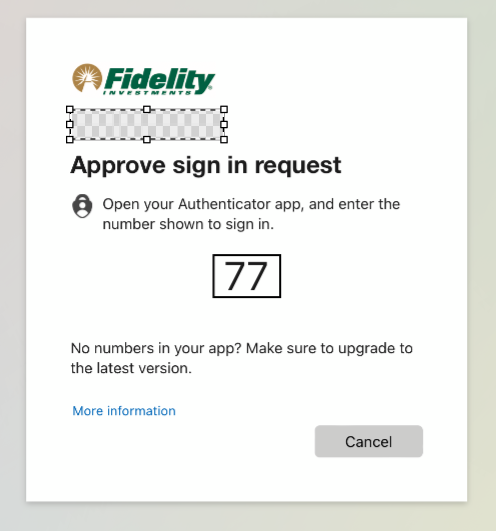
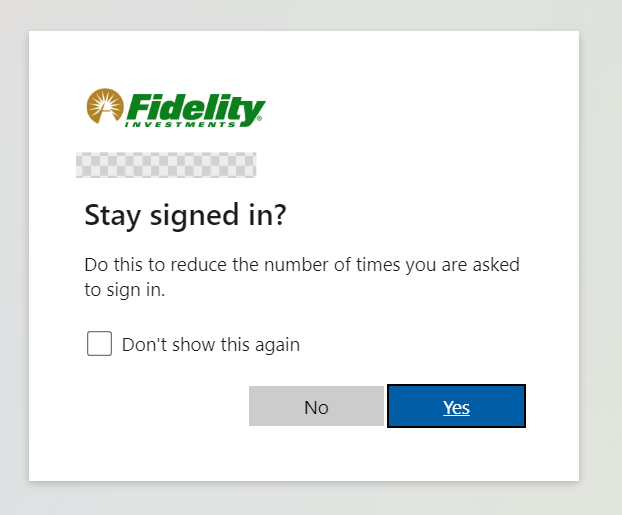
QR Code Alternative:
From a browser navigate to ERA Webpage.
Click Select Location and Choose your location.
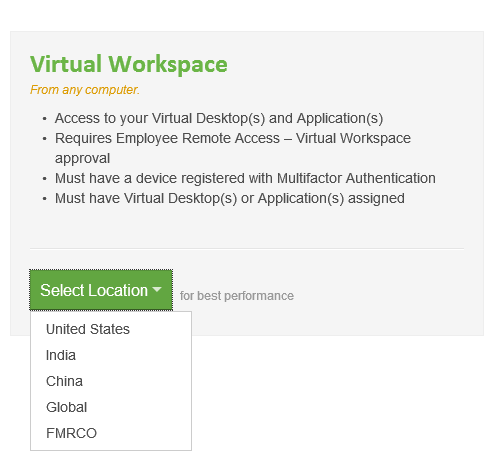
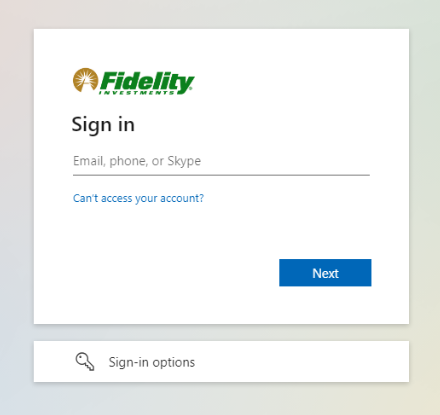
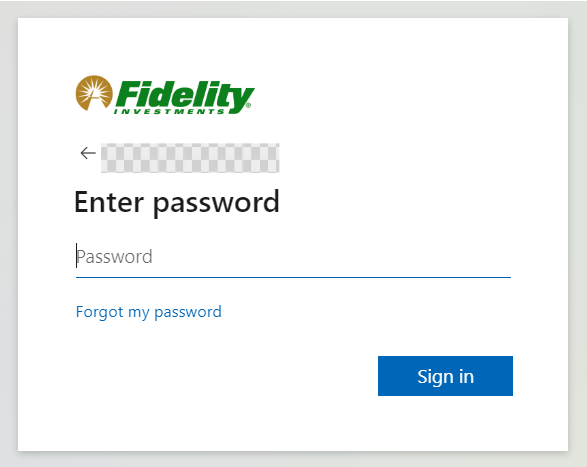
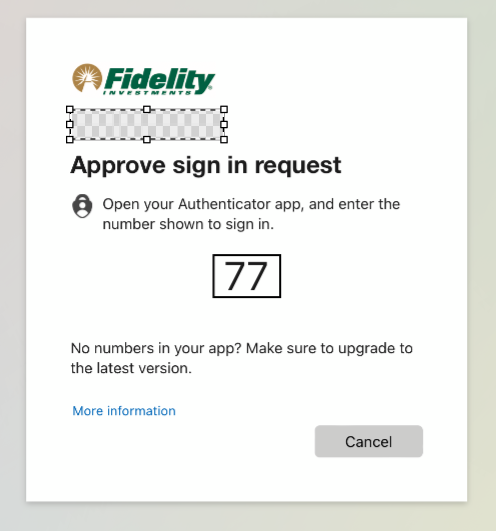
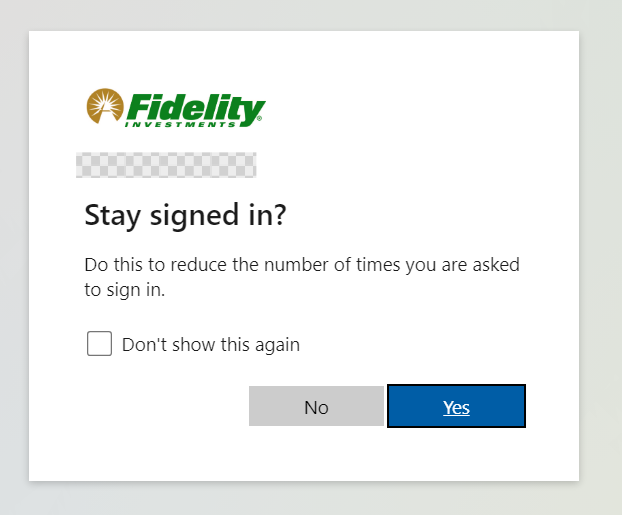
In the top right corner, pull your name down and select Account Setting and Activate Citrix Workspace.
Once downloaded, run the receiverconfig.cr file and follow the prompts.
- Please visit the HVD Guide for connecting the HVD.
If you are still experiencing configuration issues, please call TechWorks.