Citrix Workspace App Setup (Mac)
Requirement: Citrix Workspace App Software
Launch your browser and navigate to Citrix website.
The site will detect your operating system and offer the appropriate software to install.
When you see this icon appear on the website, please launch it and follow its instructions.

Configuration
Getting Started:
- Sign In:Enter Fidelity Email
- Click Next
- Enter the Passwrod and Click Sign in
- Approve the MFA
- Stay Signed in? Click Yes
Launch your web browser > https://hvd-rtp1.fidelity.com
Note: The gateway address can be changed later.
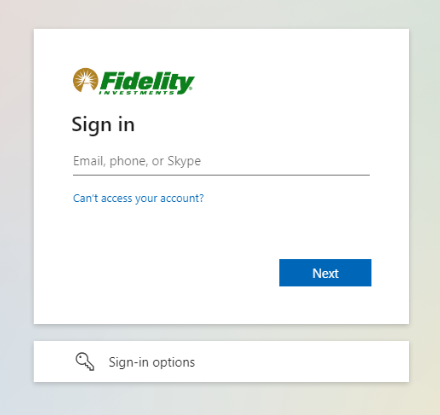

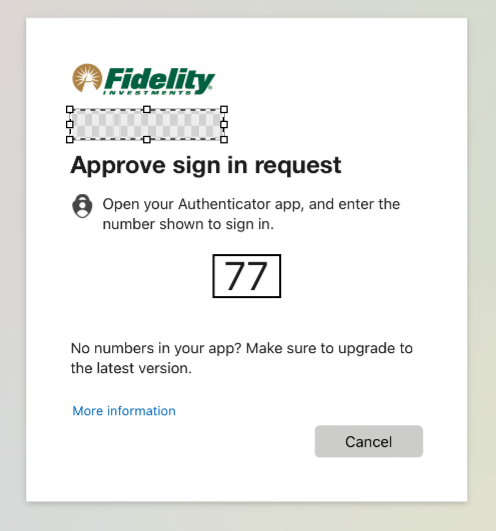
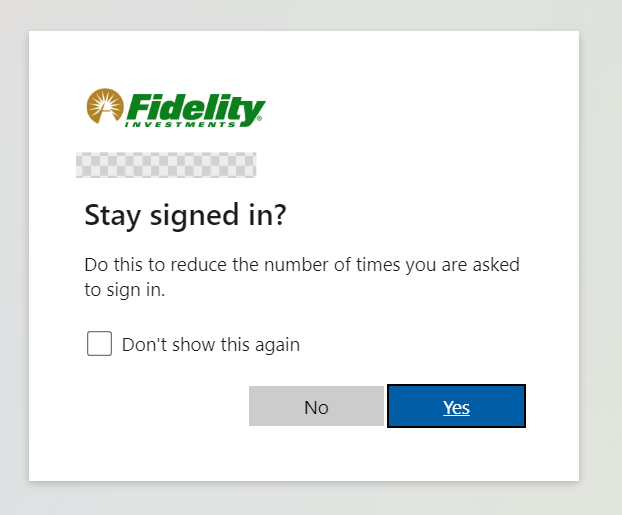
Located Top Right corner, pull down your name, select Account Settings.
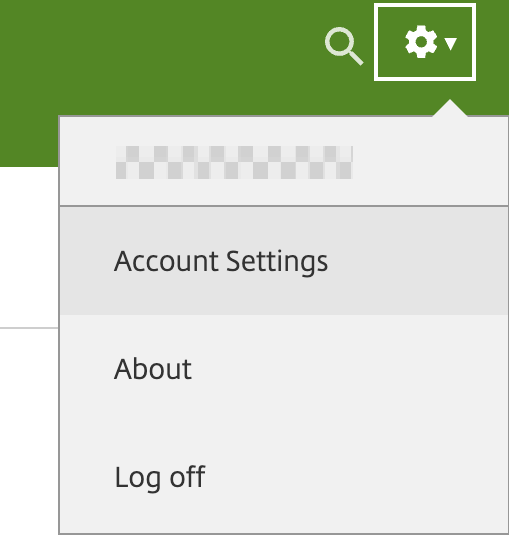
Click Activate Citrix Workspace App.
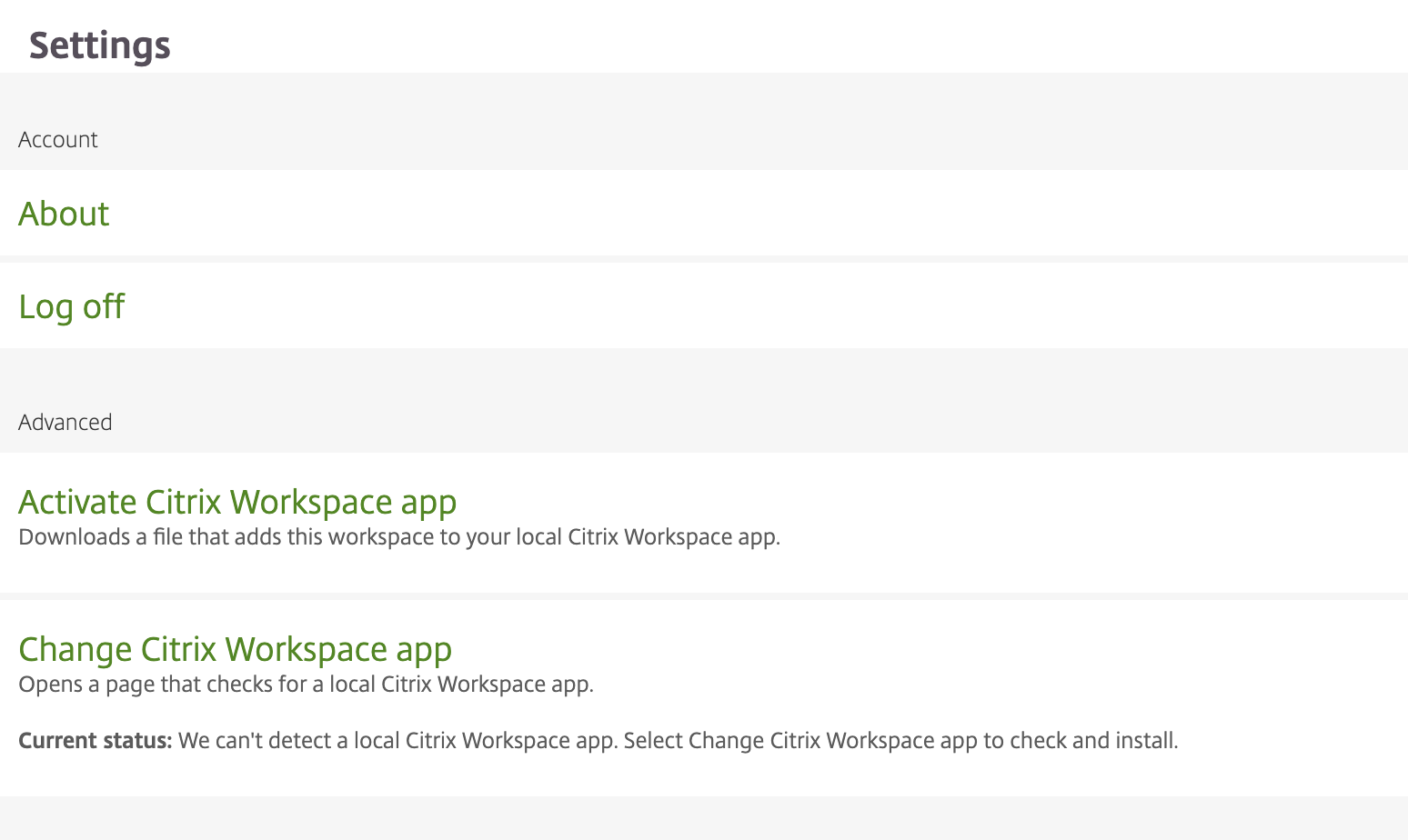
When prompted to allow downloads, select Allow.
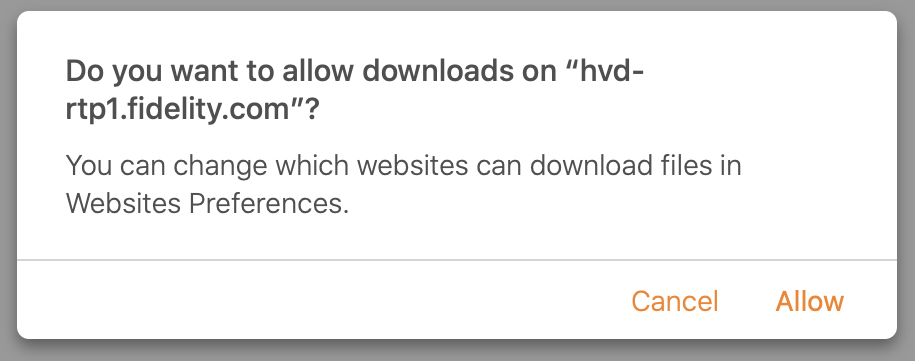
When prompted to allow downloads, select Allow.
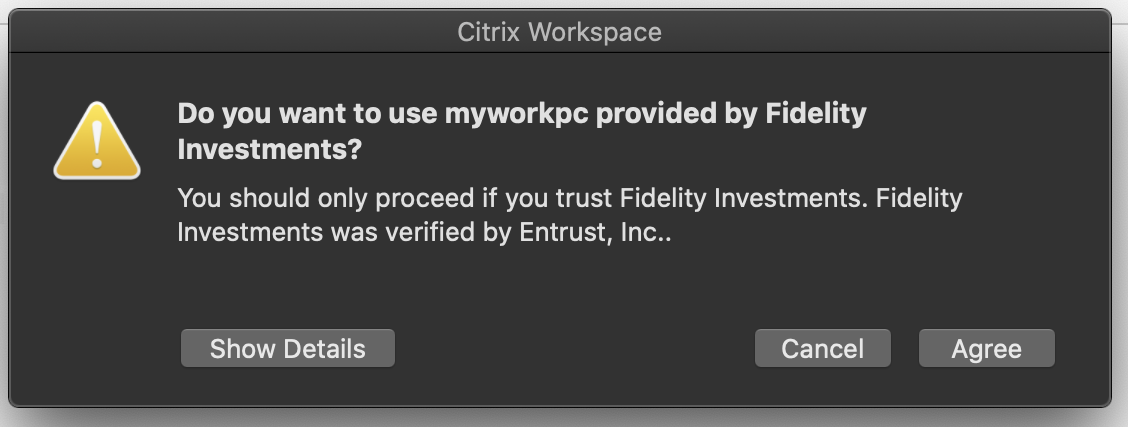
The CWA app will now prompt you to log in.
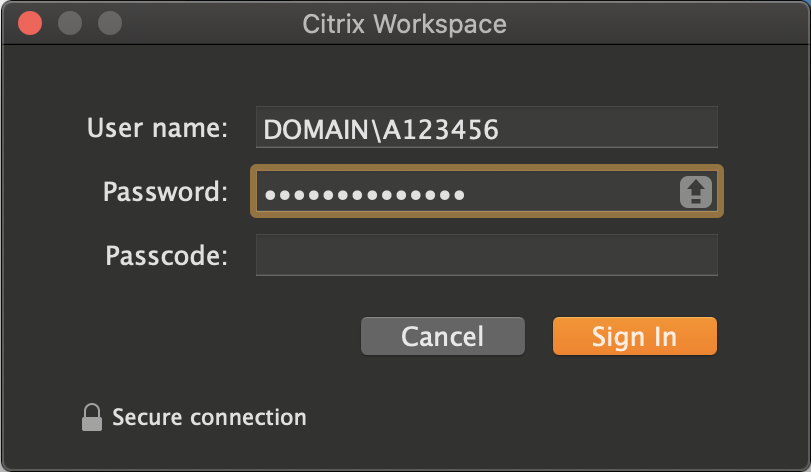
Changing your Gateway
As we were configuring CWA, we selected RTP1 as the initial gateway. To change to a different region follow these steps:
Open CWA and at the top right corner, pull down the menu under your name and select Preferences.
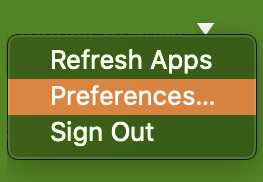
Under the settings menu, select Configure Account.
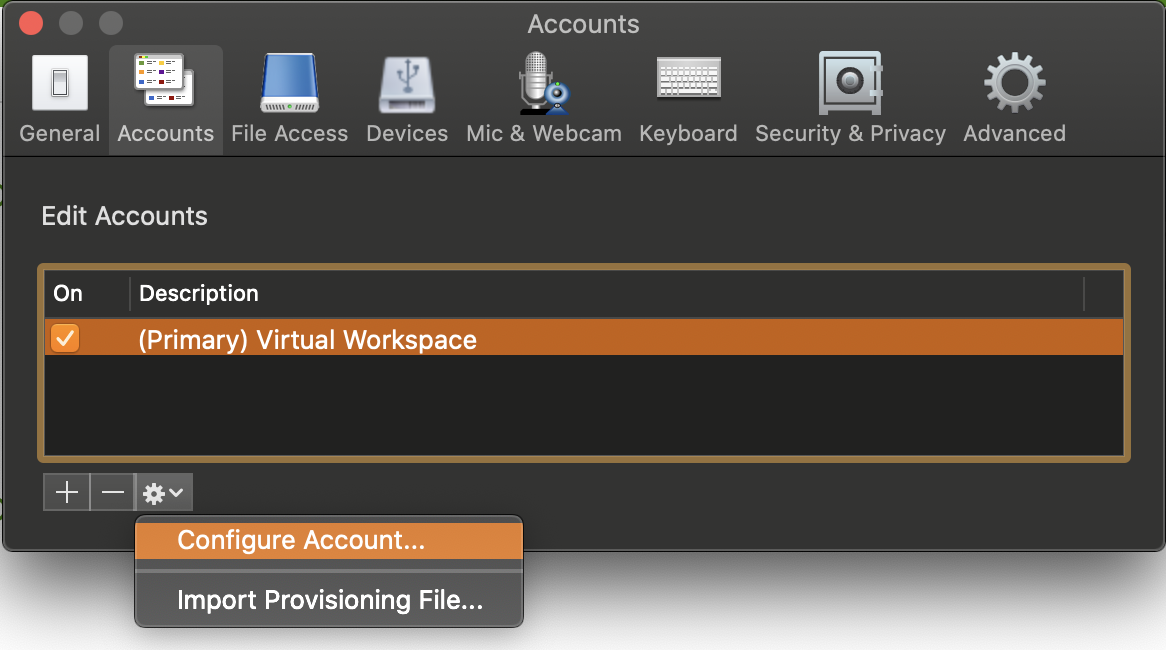
Select the desired gateway. Click OK.
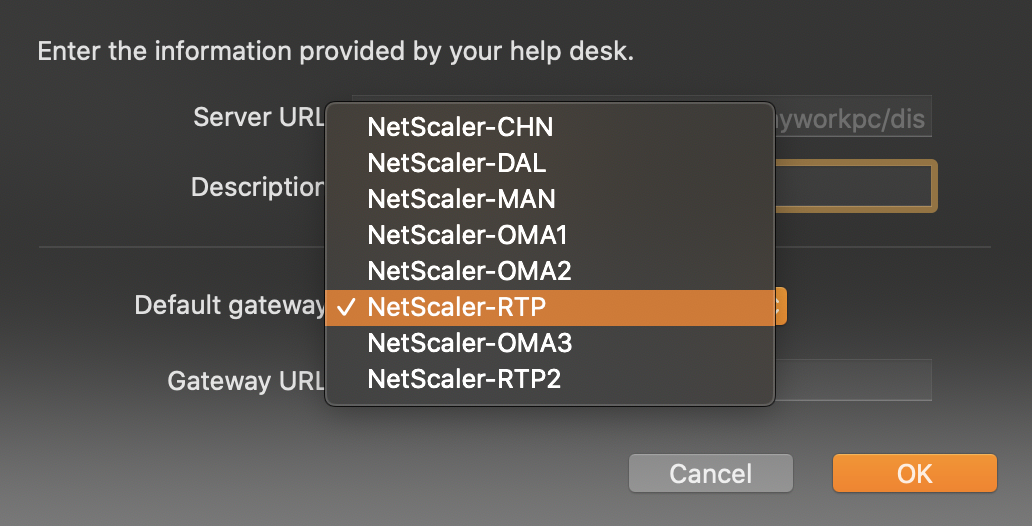
hvd-rtp = Eastern US
hvd-oma = Midwest US